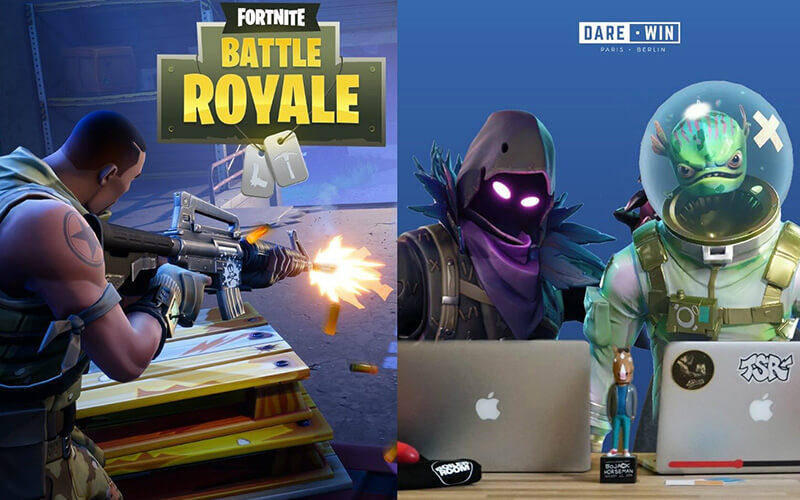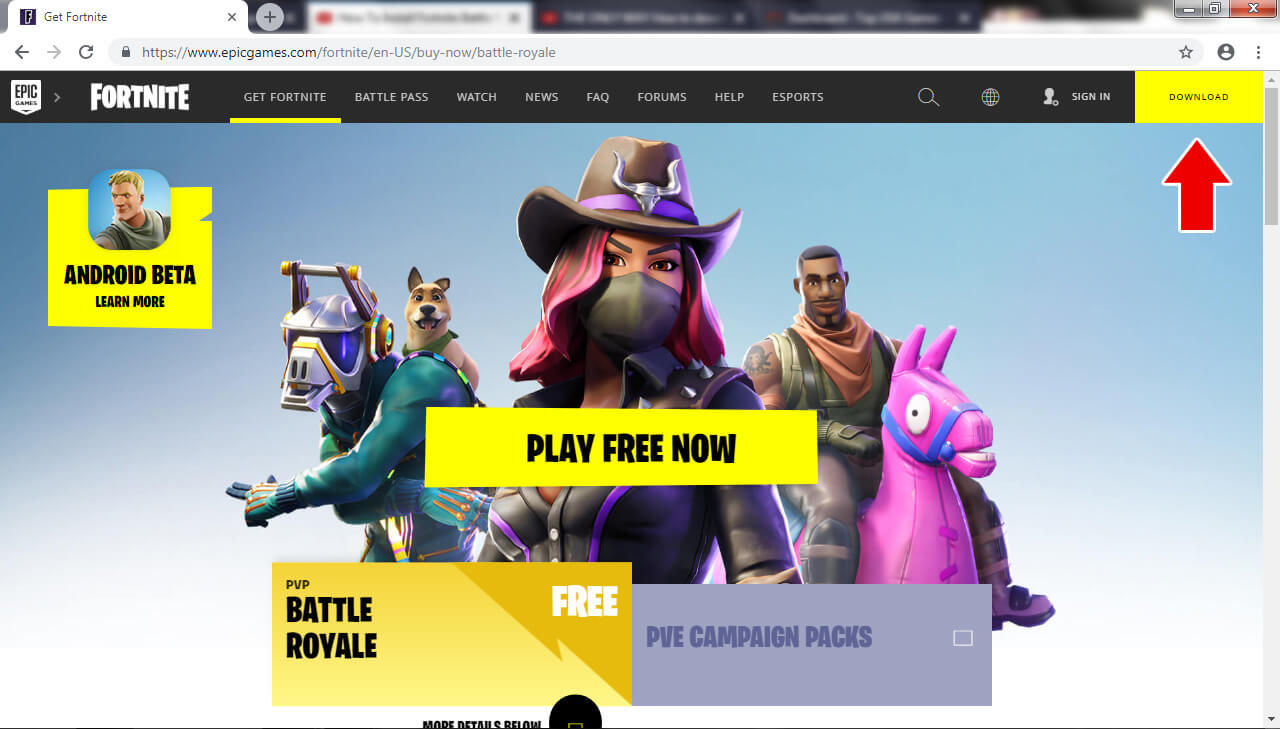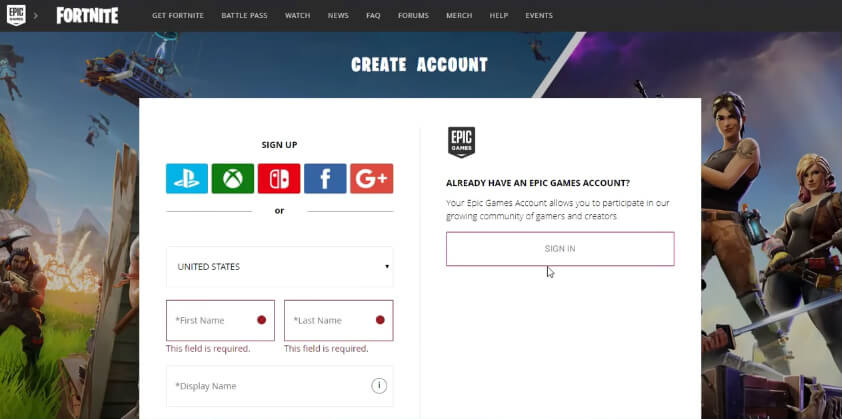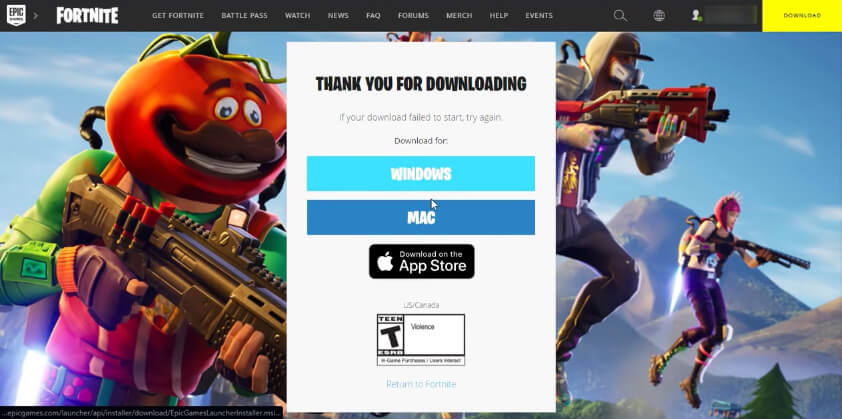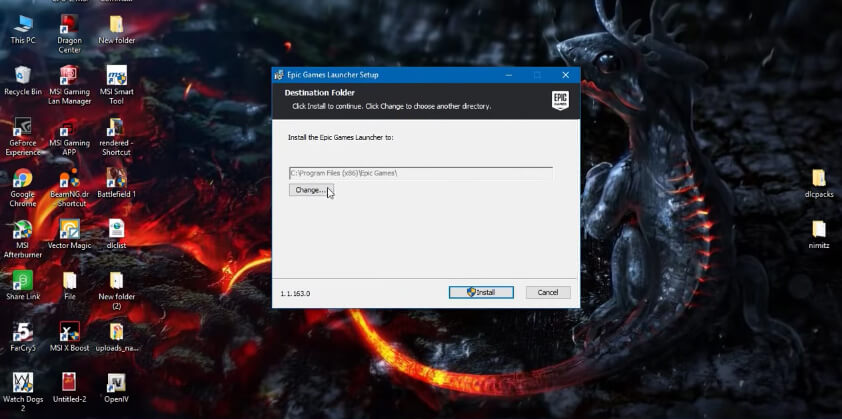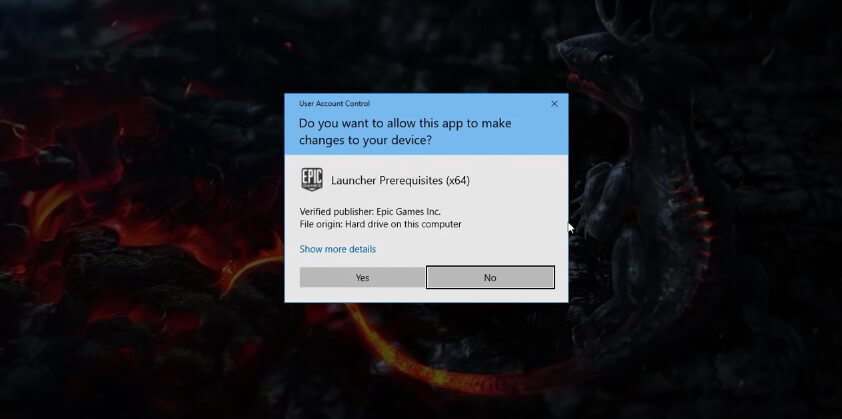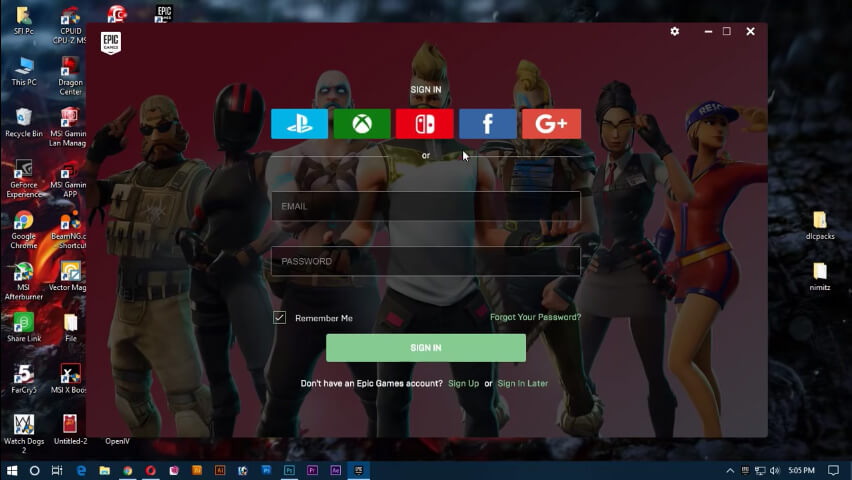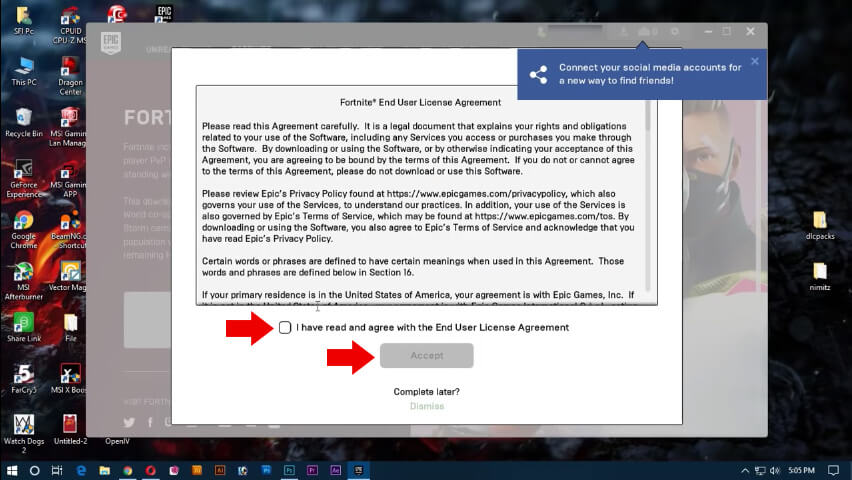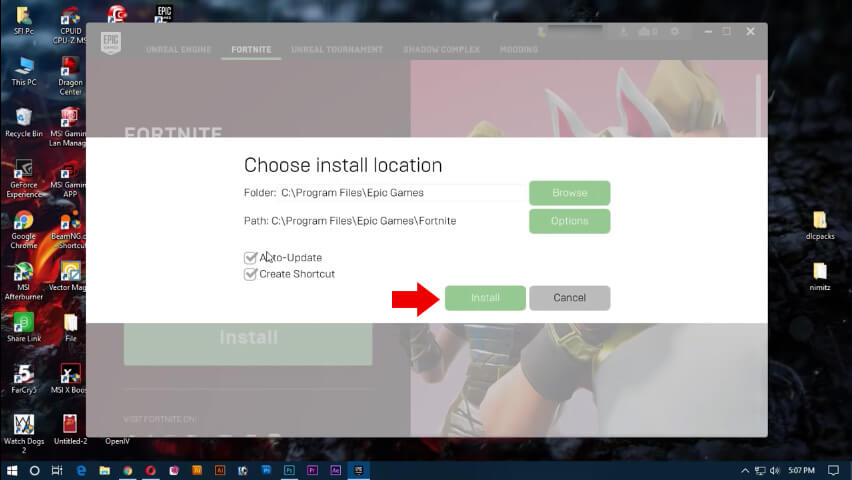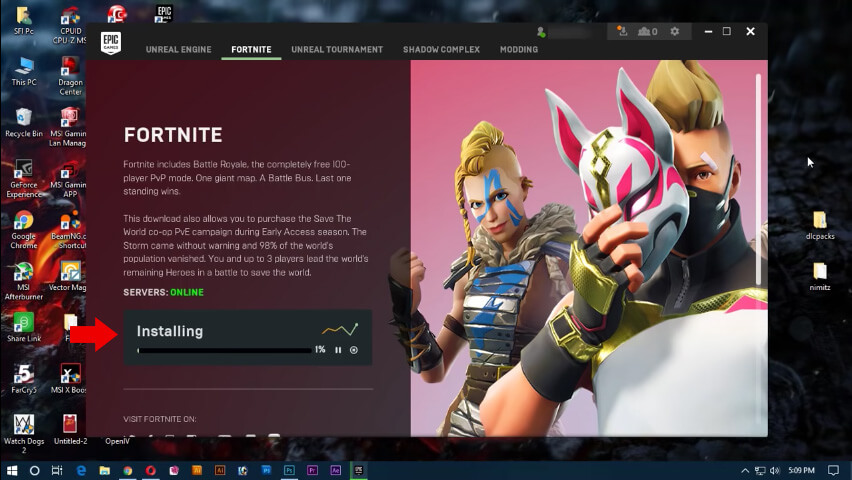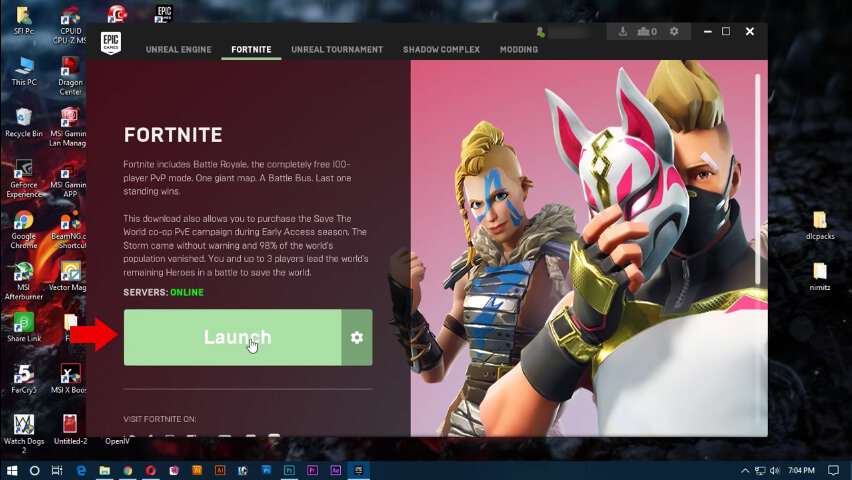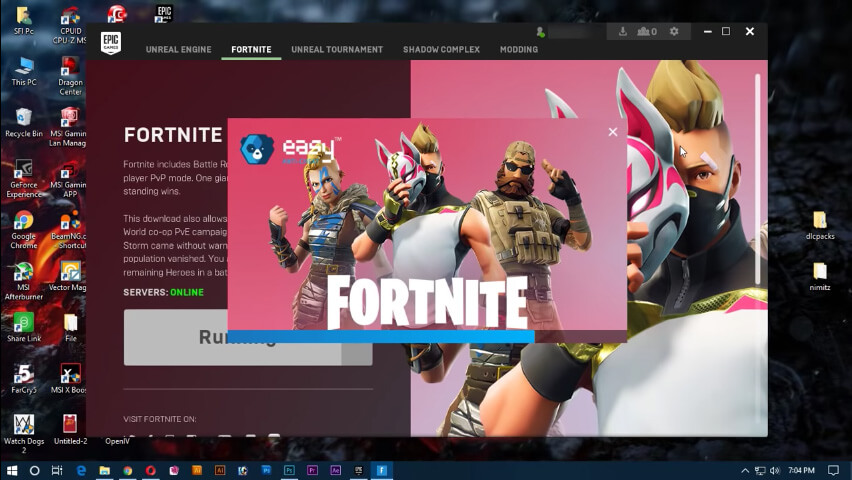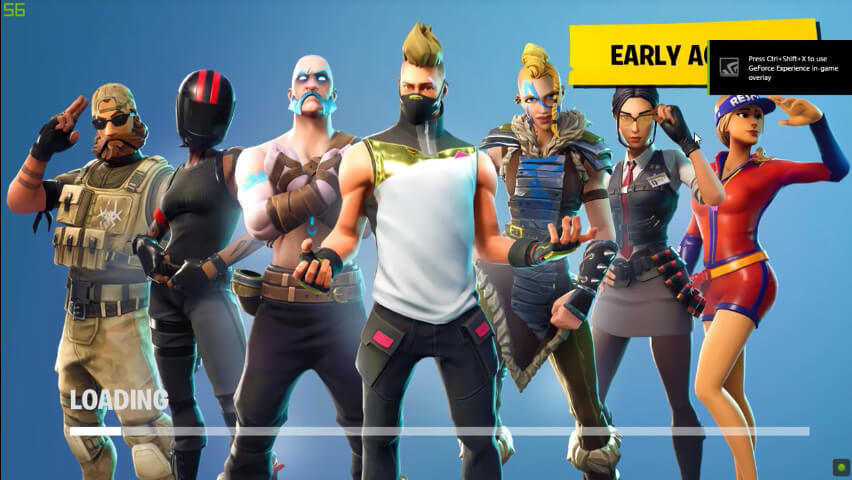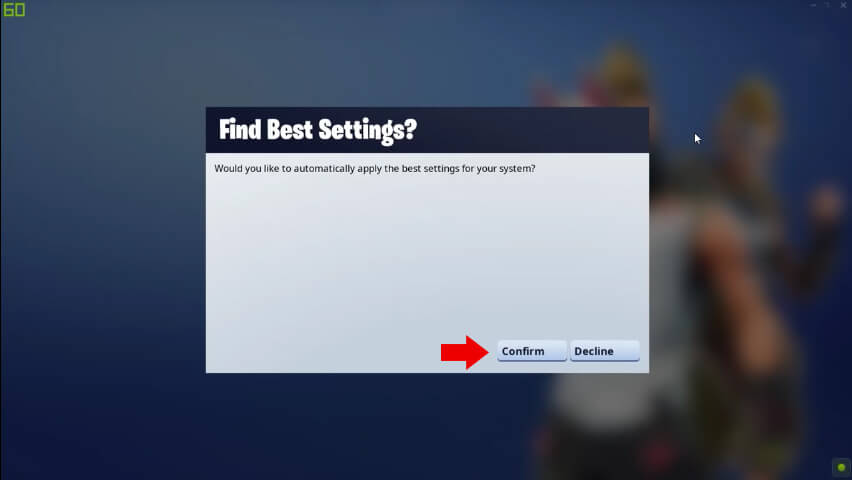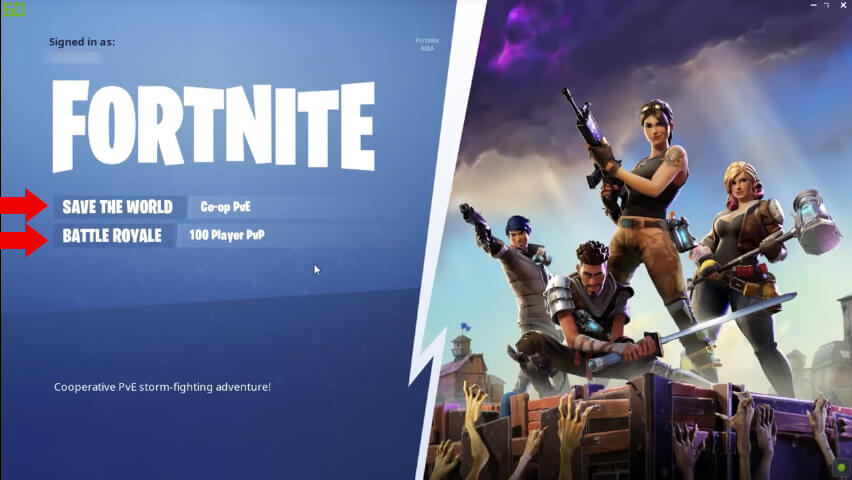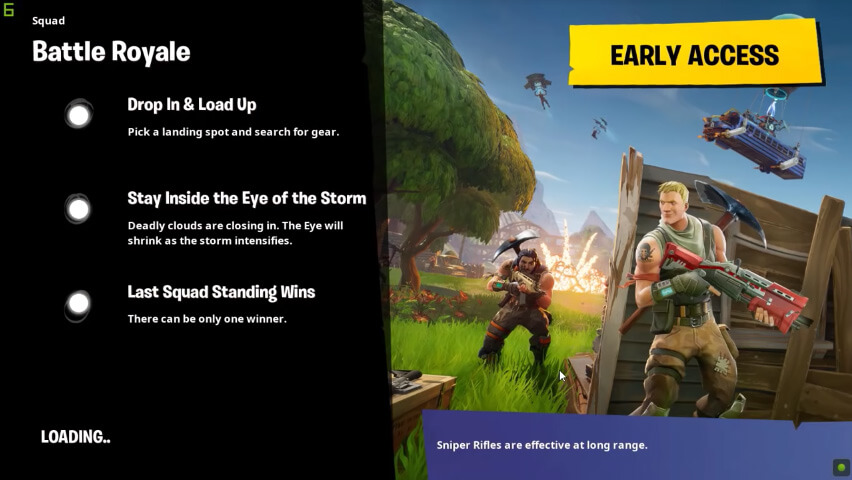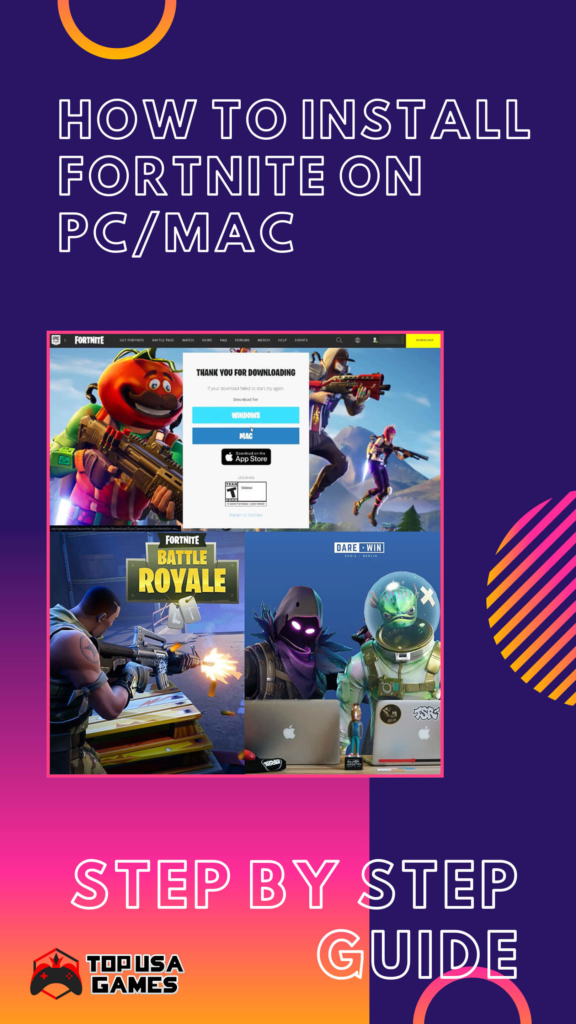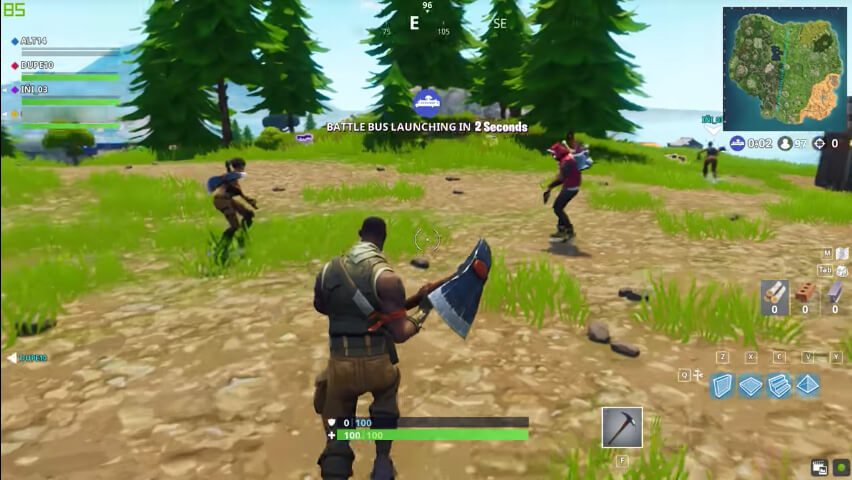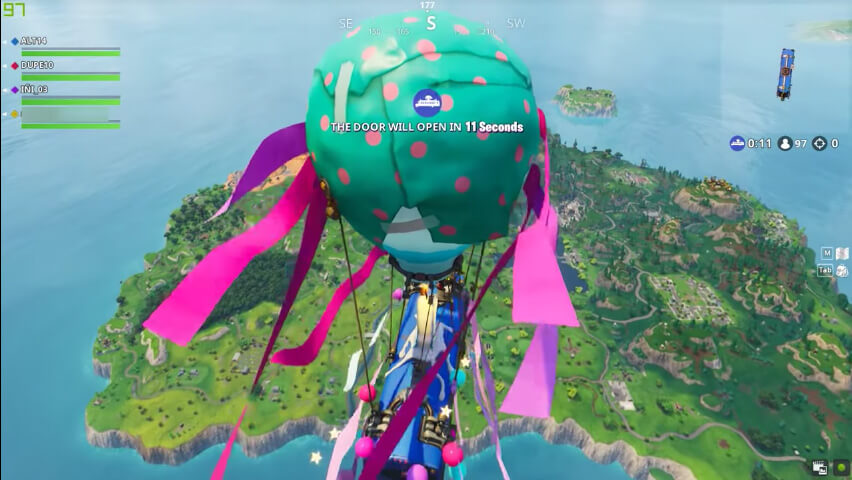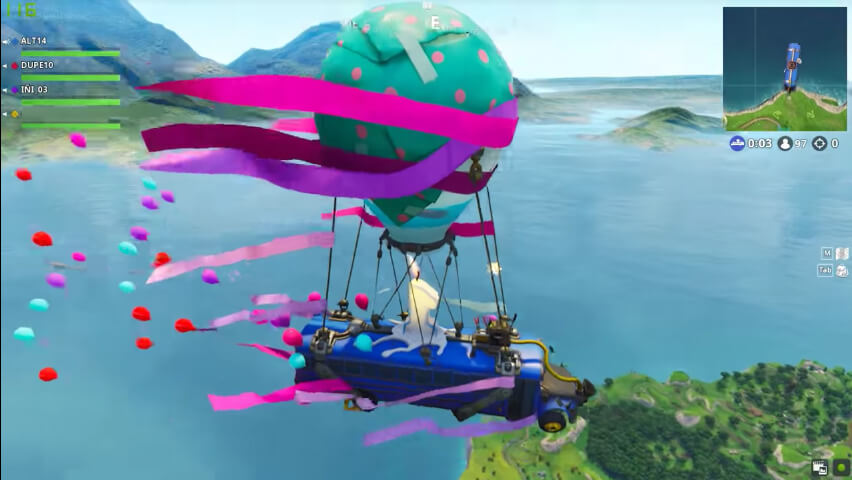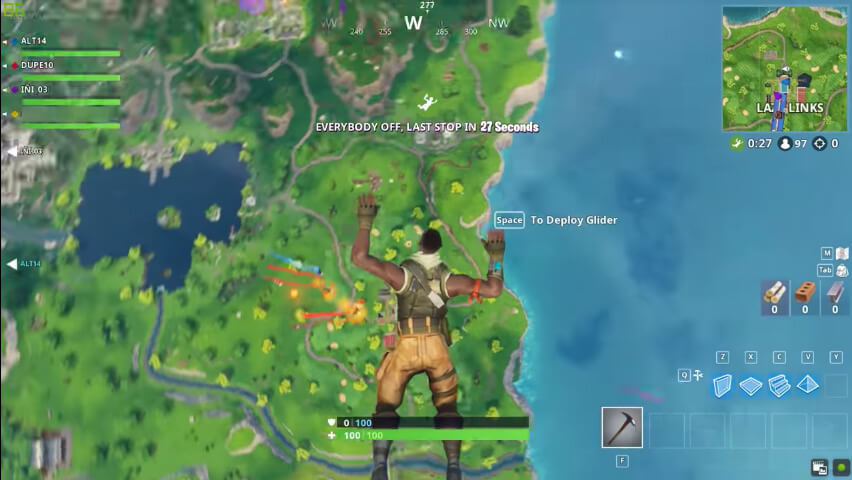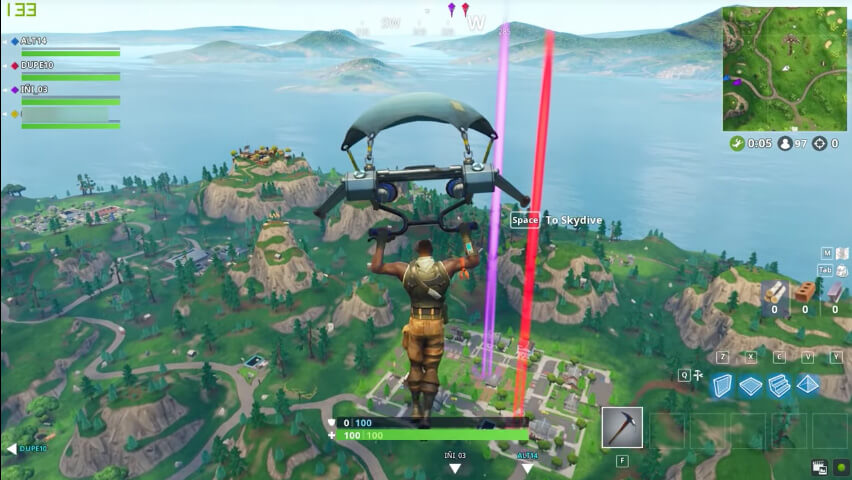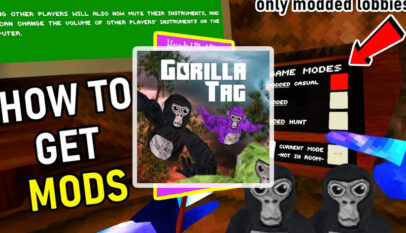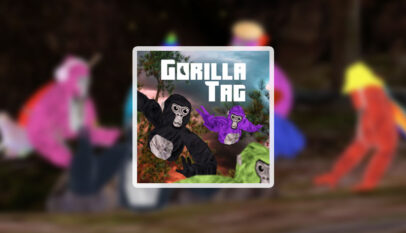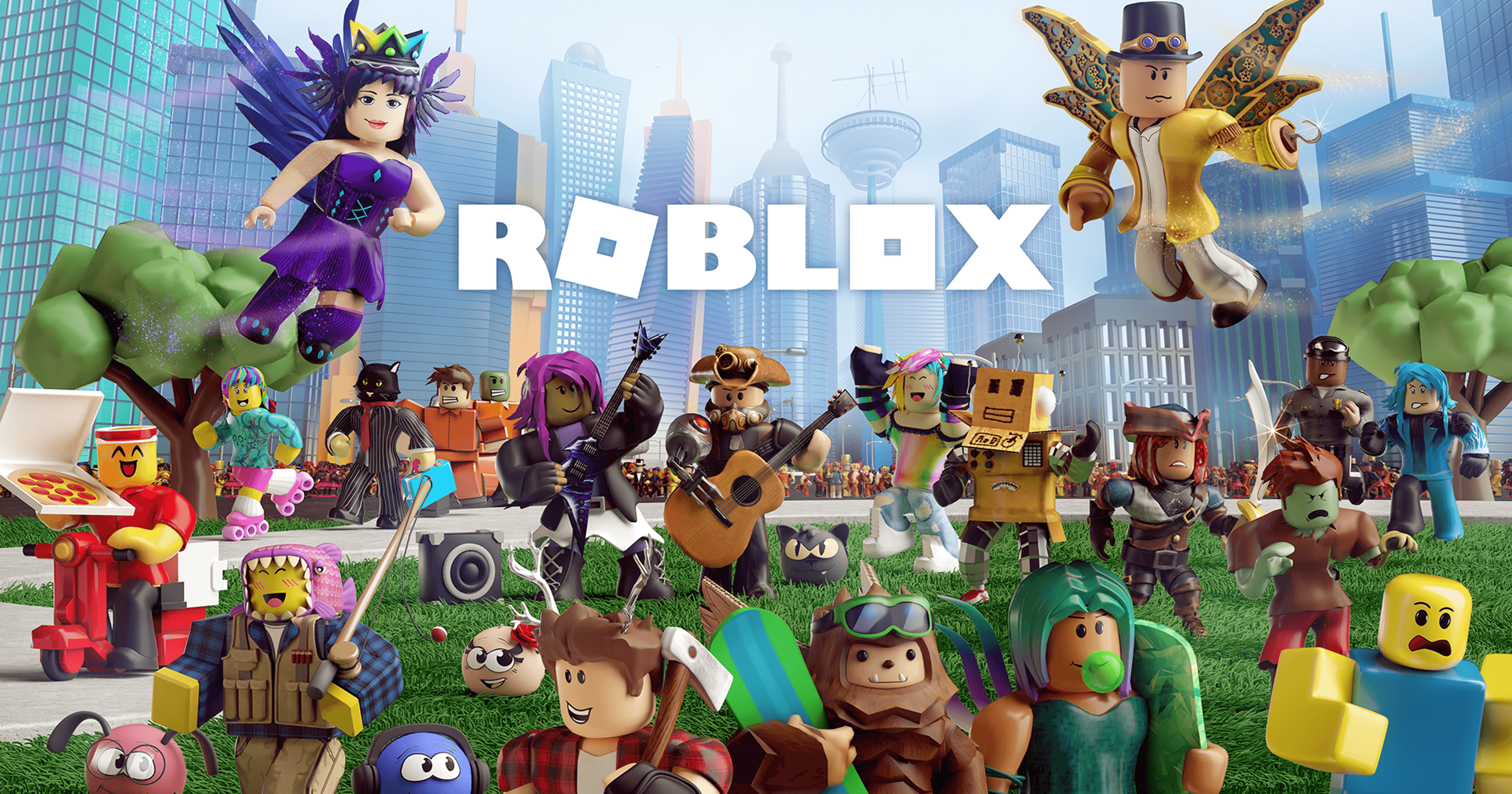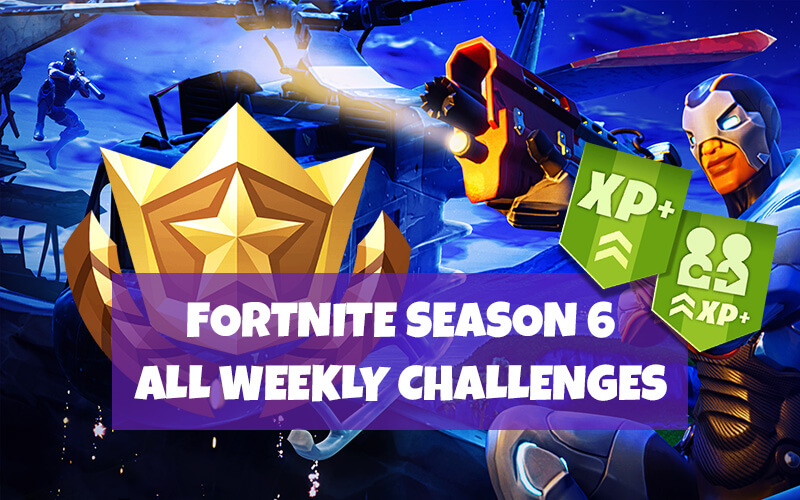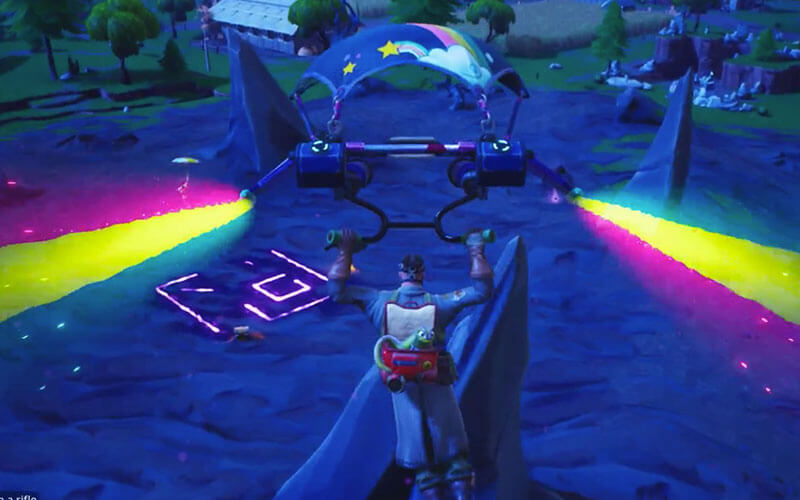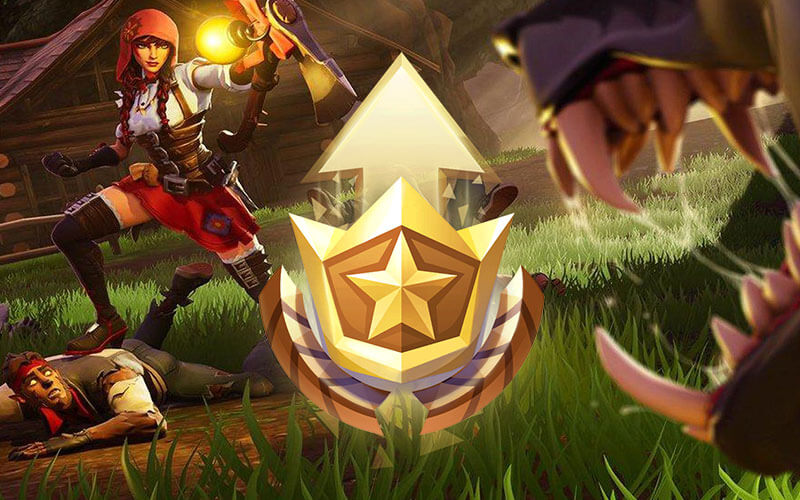How to Install Fortnite on PC / Mac – Step by Step Guide
How to Install Fortnite on PC / Mac
In this tutorial, I’m gonna show you guys how to download and install Fortnite on your Windows or Mac computer so this is a free to play game, without further ado let’s jumping into it so we’re gonna start by opening up a web browser it doesn’t matter which one but I recommend you Google Chrome for this tutorial. just click this link to open Epic Games official website then you need just to click the yellow download button at the top right corner of the page in order to download the installer file for Fortnite game.
So whether you’re on Windows or Mac once you’re selected that a page will pop up asking you to sign in or you can create a new account with Epic Games, you can sign in using Google account, Facebook or you can use a PlayStation / Xbox account if you already have it.
After you sign in you’ll be redirected to a page like this bellow when you can choose windows or mac to download an installer file.
So once it’s done downloading we just can left-click on it, once open up the file you minimize out your web browser.
So just go and click install you could change where you want the game to be installed if you want or leave it as defaults it’s up to you.
If you receive a security notification just click on run make sure it’s very public which it showed as Epic Games so this point just left-click on the install button at the bottom of the prompt.
So it’ll begin the process if you receive a user account control window left click on yes if you receive any firewall notifications allow access for this application so just go on accept if you receive another user account control window just click left on yes I would recommend if you get a notification for Ned framework 3.5 or any version here in this step that you just download it cause it is required to run the game.
Otherwise, once you’re done doing that you should be able to open up the application without too much of a hassle so you guys at this point just would sign in or create an account and that’s pretty much.
After sign in you’ll see a page like this bellow, so here you just go and install Fortnite by clicking the Install button:
Read and accept the Fortnite end user license agreement by checking and clicking Accept button:
Here again, you could change where you want the game to be installed and change some options if you want or leave it as defaults it’s up to you.
Now it’s installing, you’ll have to wait for it to be done so you guys just be patient 🙂
So when it’s done installing we’re just gonna click launch to run the game and get out of setup just minimize it. And wait for loading it’s not gonna take much to load.
That’s pretty much it so I hope this brief tutorial was able to help you guys out and as always thank you for reading and I look forward to catching you all in the next tutorial.
See ya!
Unleashing the Jungle: A Guide to Gorilla Tag Mods and Installation
Gorilla Tag Mods bring a new dimension to the already thrilling Gorilla Tag experience. Th…