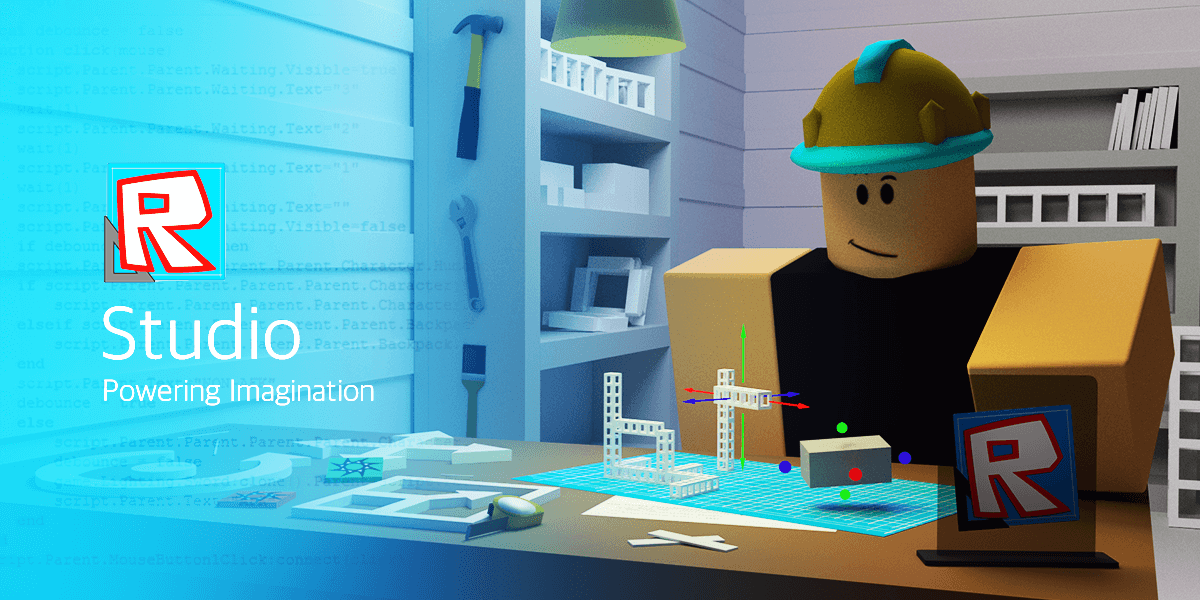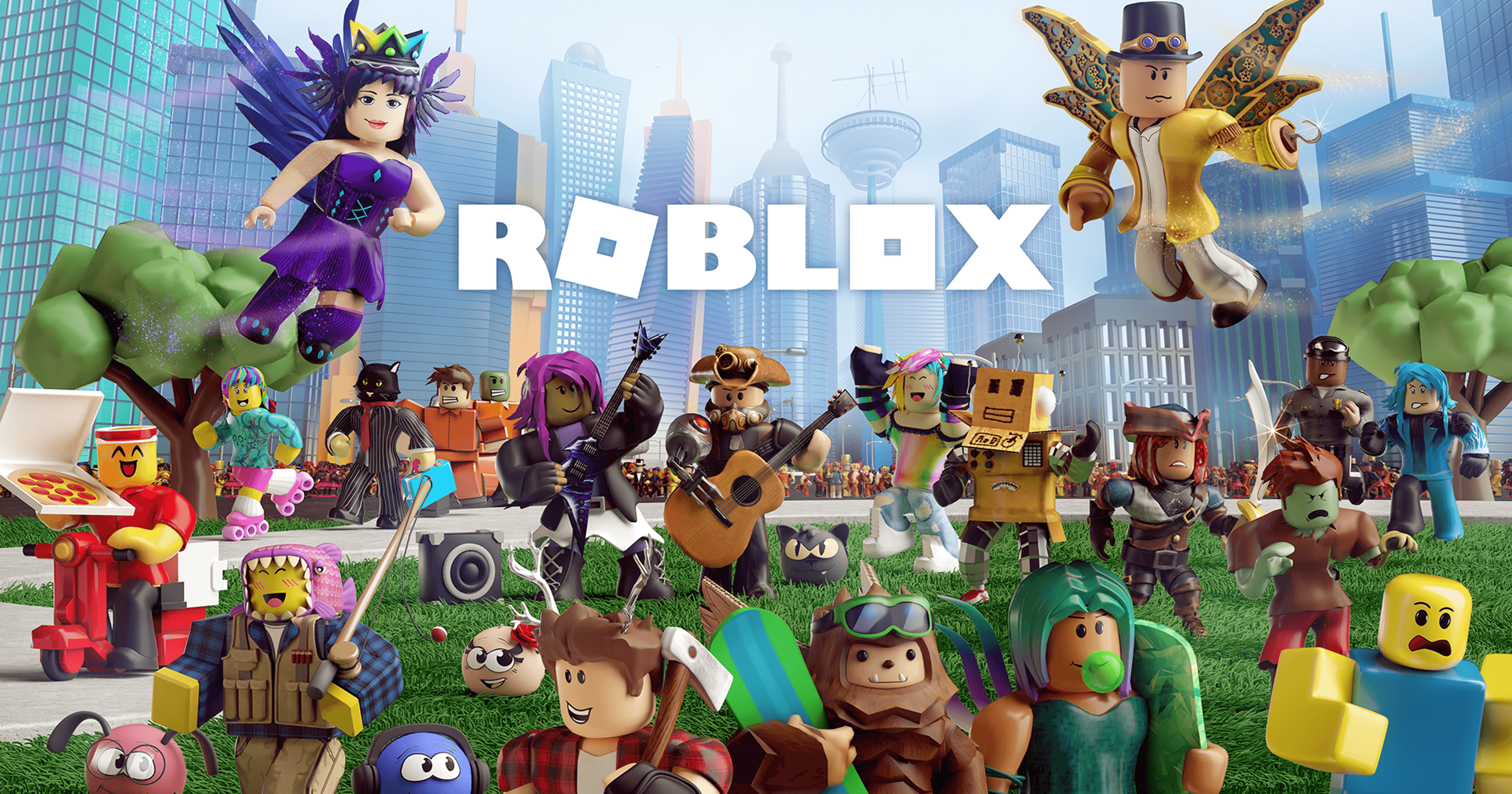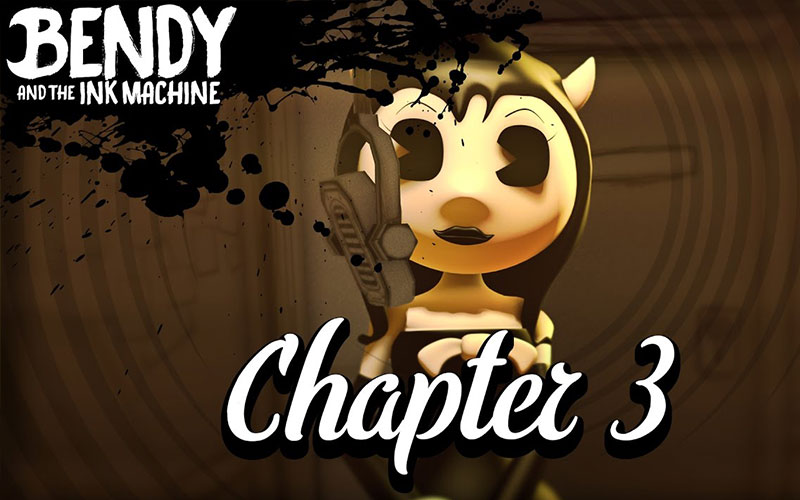Start Creating Your Games On Roblox Studio
How to create your first game with Roblox Studio
Getting started
We strongly recommend learning how to use the Roblox platform (particularly how to create your own basic place) before starting your first project, and the roblox wiki is an amazing resource for this. If you’re ready, fire up Roblox Studio! If you would like to do some reading before diving in, here is a greate article to get you started.
When it has loaded, don’t be overwhelmed. Although Roblox Studio looks complicated, it is fairly simple when you get the hang of it. To get going, select File and then New, which will generate your future game. It will be completely barren, but think of it as a blank canvas! You should see something like this:
Note the Explorer and Properties panels on the right. These are very useful and should be kept pinned to the interface. The Properties tab is especially useful; it allows you to modify the properties of individual blocks and models.
For now, focus on playing around with the interface and read some of the tutorials available on Roblox Wiki to get to grips with the Studio; it is not quite as simple as jumping in and creating an amazing game.
Building structures
Now, here comes the fun part! The most integral part of creating and publishing your own game is actually building it. If you’ve ever played Minecraft, you will breeze through learning how to build on Roblox. For those of you who haven’t, it is quite simple – Roblox Studio makes it as easy as possible. Check out this video for some guidance:
You can build anything in Roblox Studio: houses, trees, cars… the possibilities are endless and only limited by your imagination. Let’s start off simple and build a tree. This demonstrates just how easy it is to turn simple blocks into functional objects.
Step 1. Let’s begin by inserting a part to use as the tree trunk. Click Part and then Block, which will spawn a rectangular brick.
Step 2. Click the block and press the Scale button to resize the brick into a square. Hint: click on the red blob and drag to scale the length.
Step 3. Afterwards, we need to make the block tall. Click the green blob and drag it upward.
Step 4. Now make a sphere by using the Part tool and make it larger by using the Scaletool, just like we did for the tree trunk.

Step 5. Use the Move tool to – you guessed it – move the sphere on top of the trunk.
It looks a bit boring, doesn’t it? Not to worry, though, because on Roblox Studio you can change the texture and color of any object to your liking. This is done using the Color and Material tools.
To change the tree trunk, click the part and then select the Color tool. You can use any color you like… personally, I recommend brown! Then to alter the texture, click the Material tool and then choose Wood. Repeat this for the sphere, but choose the Grassmaterial.
When playing the game, you will notice that the top of the tree, the Sphere, can be knocked off by players. To stop this from happening, select the Sphere and then click the Anchor button to lock it in place. You can anchor the trunk as well, to make sure that it does not get knocked over, either!
Scripting and programming
So, you’ve been working hard, and you have built a beautiful game map ready to be published. But you have a problem… it looks great, but it doesn’t do anything. It’s not functional. In Roblox, scripts make games work. They make stuff move, control the game and make cool things happen, and you are the person who writes the script which makes these things happen.
There are many resources available to help you get started with scripting. First stop, as you have probably guessed, is the Roblox Wiki – it’s always a great choice, because it’s an official and authorized Roblox resource that is edited by the Roblox team, and it has many comprehensive tutorials available to help you learn Roblox-style Lua. I recommend reading this beginner guide for scripting , which will teach you the basics and help you start making things happen.
It may seem daunting, but Roblux Lua is a very easy-to-learn, lightweight language. It is very easy to pick up, and thousands of Roblox content creators have proven that; Roblox Studio is a great place to start if you’re a new game designer due to its relatively simple scripting language, comprehensive editor, and helpful community. There is much to learn, but in the long run it can be very rewarding. Best of luck!
Unleashing the Jungle: A Guide to Gorilla Tag Mods and Installation
Gorilla Tag Mods bring a new dimension to the already thrilling Gorilla Tag experience. Th…